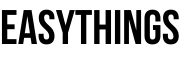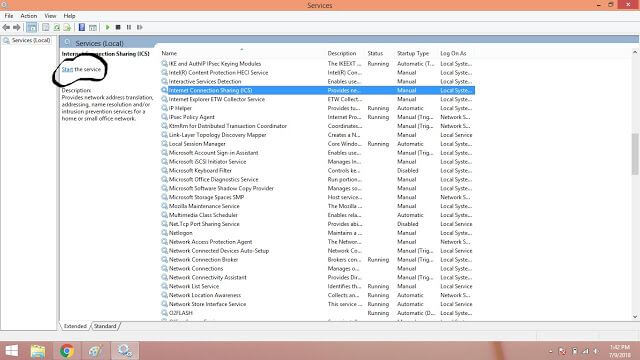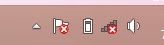Error 1068 The Dependency Service or Group Failed To Start
Things to know about the error 1068 the dependency service or group failed to start fixing, computer terms windows operating system. Offered an efficient interface to the user for smooth operation. But sometimes some of the background services are not working properly because of effecting virus, may user not updating the operating system in daily use.
In the cause of cases may some of the operations not work like printer tasks, internet connection and some of network basis issues.
In the manner of such things, error 1068 the dependency service or group failed to start to start error code was played common times, then today we can resolve the fix error 1068 the dependency service or group failed to start.
Symptom: if you turned on the computer after a few days, looks, everything fine, but the internet is not connected, but the internet connection is all set good. Just check out the image.
Many situations of windows operating system platform getting this type of errors like print spooler, not connecting internet.
But everything of internet connection is best depends upon the services of the operating system.
Then, following some simple steps to fix that issue.
Top Computer Tricks: 4 Best Ways To Activate Windows 10 Free How Do You Fix A Laptop That Won’t Turn On
How can I fix this error 1068 the dependency service or group failed to start?
- Go to start menu on the computer.
- In the search box, type run or press windows icon + R on your keyboard.
- After press or type, we can find open pop like a box and on the box type services.msc, hit enter button or press OK in the box.
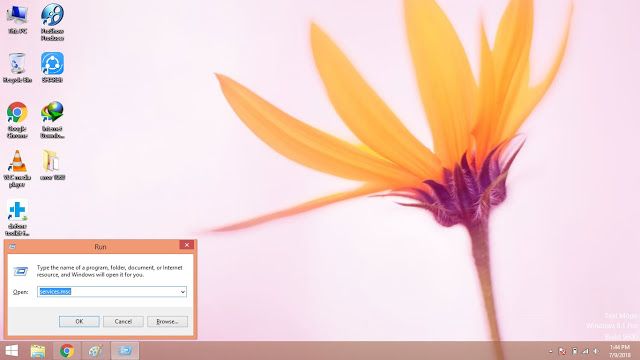
4. After pressing, we can notice one window table it contains all the services of the present login account of the operating system.
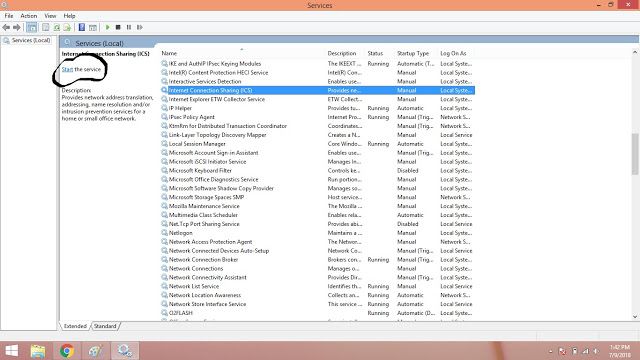
5. Then find the internet connection sharing (ICS) option by pressing “I’ using the keyboard in the name section. Right click on the Internet connection sharing (ICS) and start the service, if it already running then restart the service.
6. Find the DHCP option by pressing “D” using the keyboard in the name section and right click on the DHCP option and start the services, if already running then restart the service.
7. Find the ‘print spooler’ option by pressing “P” using the keyboard in the name section and right click on the print spooler option and start the services, if already running then restart the service.
8. Restart the computer.
Note: If you have a printer issue in the dependency service or group failed to start related problem, then find the printer spooler option by press ‘P’ using the keyboard in the name section and restart the computer.
Top Android Apps:
9 Top VPN Apps Free For Android Phone
12 Best Photo Editor App for Android
7 Best Image Gallery Apps Without Ads for Android