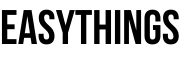Reasons behind the Password Reset for Windows 10
This article is purely related to password reset with USB Flash Drive in Windows 10 operating system. You can deal with windows 10 password reset software for cracking or reset Windows 10.
There are many reasons we reset the password particularly in Windows 10 Operating. Majorly many users are working with Windows 10 Platform and it is the latest version from Windows. I am for PC security testing purposes, some of my customers are in difficult situations like not responding PC or Laptops after updating Windows 10, forgotten passwords and more reasons.
Important data or needed information is stored on computer and forget that PC password, on that situation we need to windows 10 password reset software for reset the password.
Remember things some of the members trying to resetting the password with the recovery process and reset the password using login credential of particular Microsoft. It is good to use conditionals of Microsoft’s whether if you are linked your user account with Microsoft account. Otherwise, it’s good for the following process.
Cracking passwords are risking your security of your PC. But, some times its need to do, now we are doing the same thing resetting the password with a simple and easy way.
Imagine once you start your bike with a small lock, same as you can also reset Windows 10 computer with a small USB drive.
Before going to the task of password resetting need some requirements for this process. Because we need to download some tools and purchase one software from the website.
Don’t worry many websites offer open-source password resetting tools. Just you can follow the steps of the task, If you like to purchase ok, otherwise choose open sources. But, it was worthy to purchase, because of its bypass password without disturbing your data in the PC or laptop.
Requirements:
- Working PC like laptop or PC (Not locked PC) and at least 1GB RAM prefer 2GB RAM.
- USB drive prefers the least 2GB capacity of storage.
- Download ISO to DISC (it’s a freeware open-source software). You can DOWNLOAD HERE
- Purchase PCUnlocker Tools from Link 1 or Link 2
Note: You need to purchase PCUnlocker from the website for resetting the password of Windows 10 computer.
How To Windows 10 Password Reset
Yes, you can reset windows 10 password using this simple graphical tool and follow the steps.
- Just downloading the tool
- Format pendrive
- Flash the software to USB drive
- Boot with USB drive
- Follow the instructions and reset it the user account.
Performing these task just remember one thing we are not responsible for any cause of data loss or bricked storage drives and dead components of the computer.
Below procedure purely works only Windows operating systems, may different the procedure in Linux, Mac Platforms.
Follow the steps to reset password in Windows 10 Operating System
Step 1: Download the ISO2DiscSetup through given above link in the requirements. Purchase PCUnlocker Tool and saved to one folder name choose your self.
Step 2: Install the ISO2DiscSetup and open it.
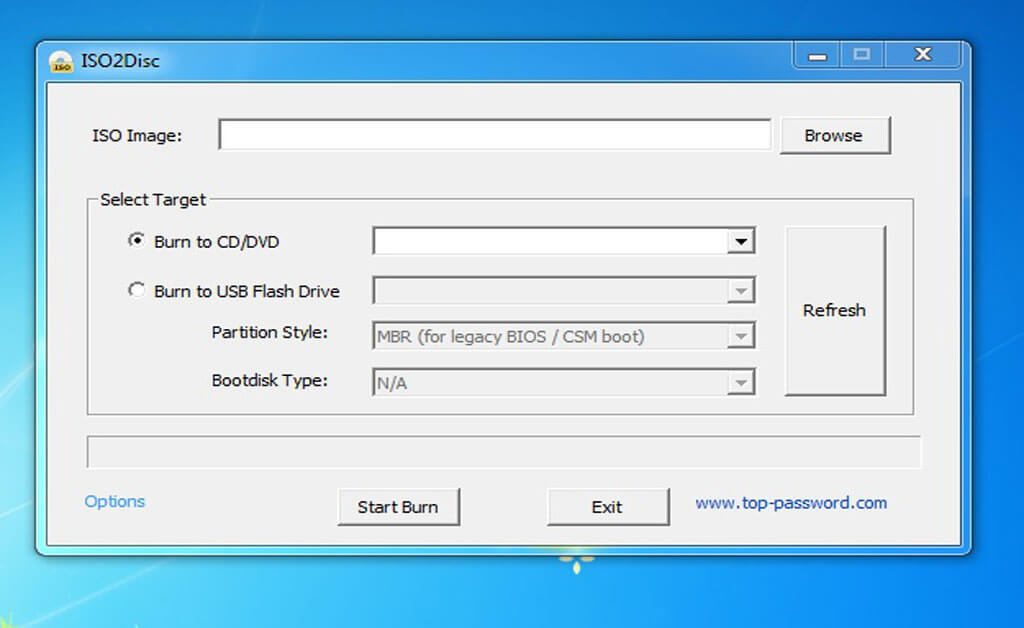
Step 3: Insert the USB drive into your PC and start the procedure.
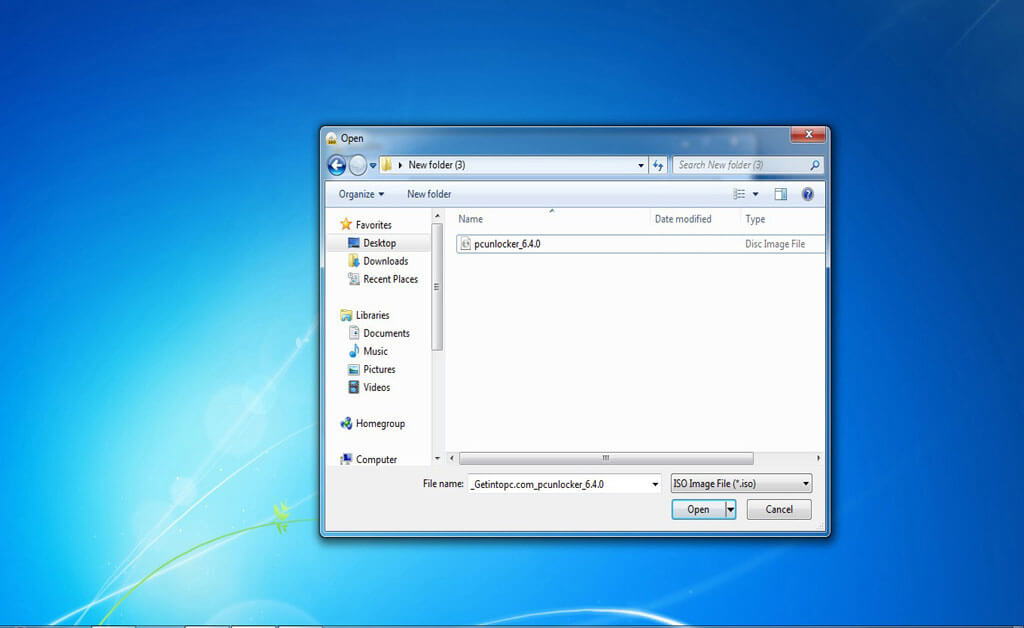
Step 4: In the first option ISO Image path, browse the path where you saved PC unlocker provided ISO disc File.
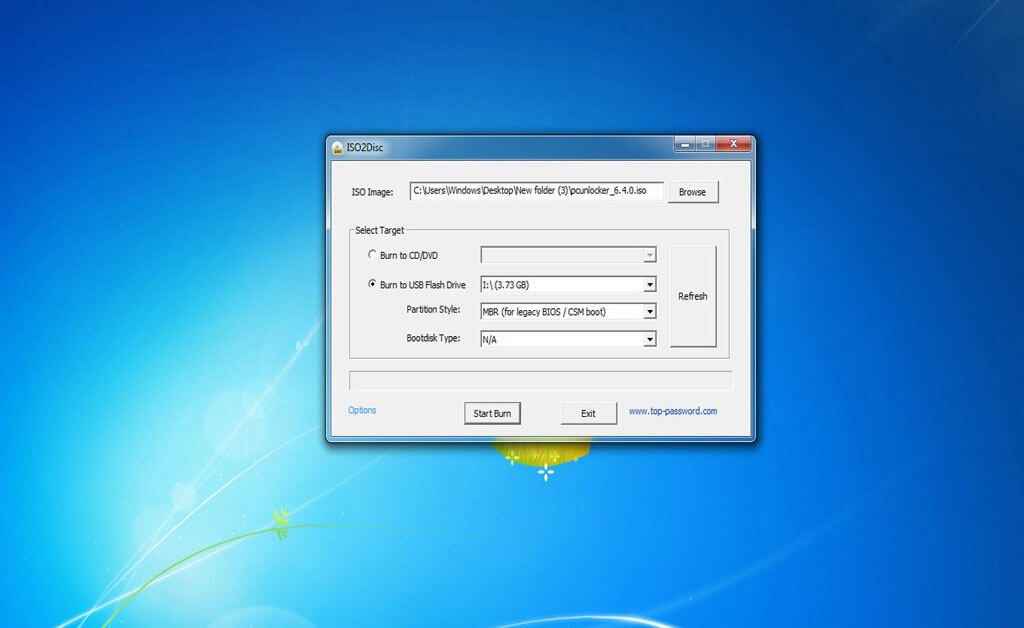
Step 5: Choose the option Burn to USB Flash Drive, check the inserted Pen Drive partition label and choose it.
(Here I’m doing this procedure in Windows 7 Platform and using 4GB pen drive, you can work any Windows operating system).
Choose the partition system (MBR or GPT), its depends upon the target PCs whether it is legacy bloating choose MBR or boot with GPT. Generally, latest systems come with preinstalled Windows 10 operating systems its GPT partition table.
At last option, Boot disk type leave as it is N/A.
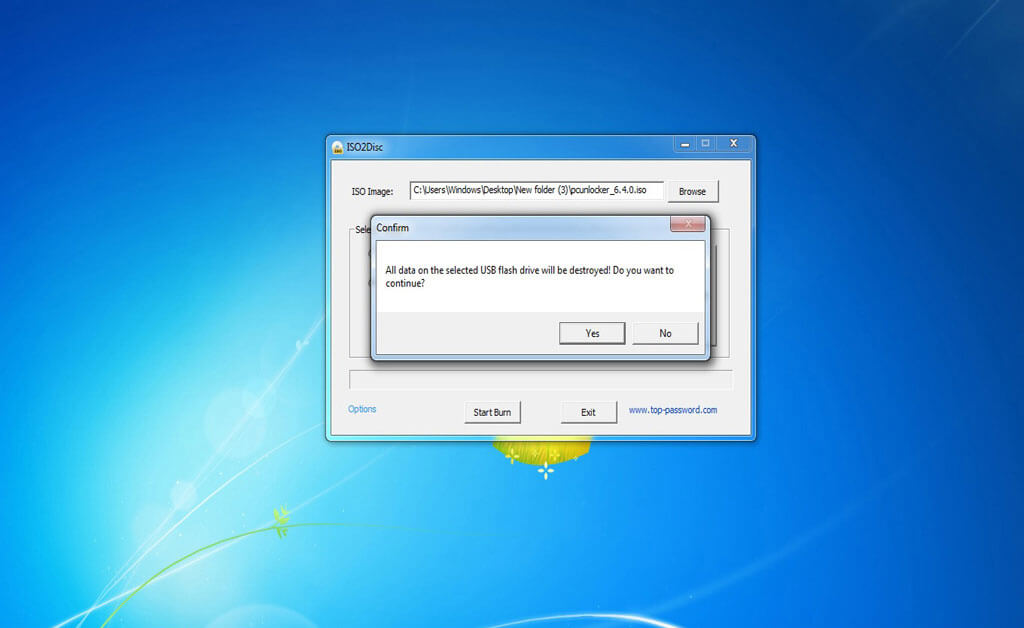
Click the start burn, it will be given the warning to destroy your data in pen (Do leave any data in Pen Drive otherwise you lose the data in USB Flash Drive).
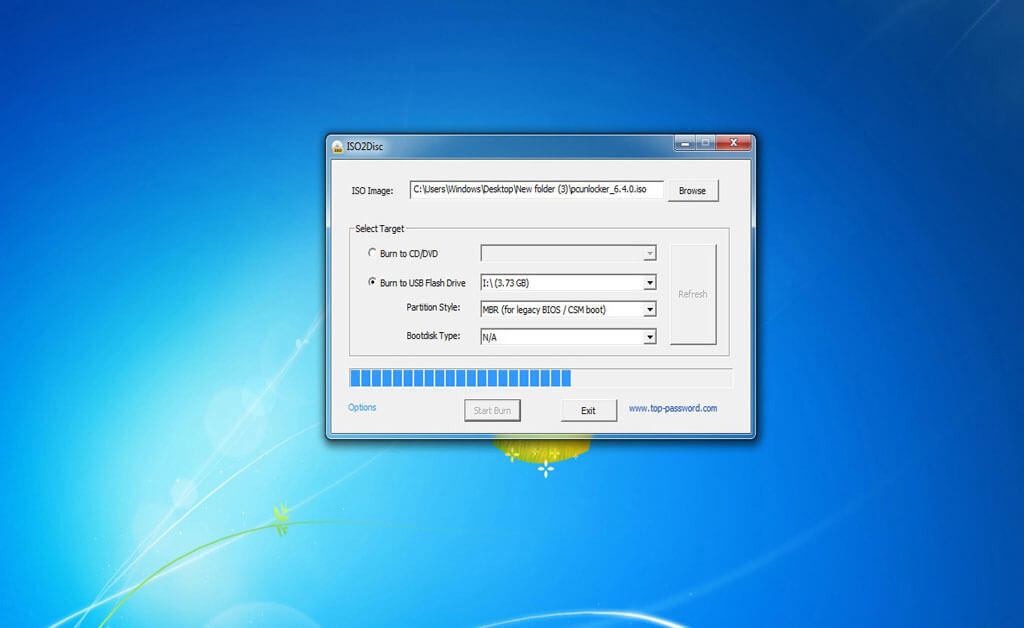
Wait for completing don’t touch any option in the process of burning. After completing the burning process safely remove it from the PC.
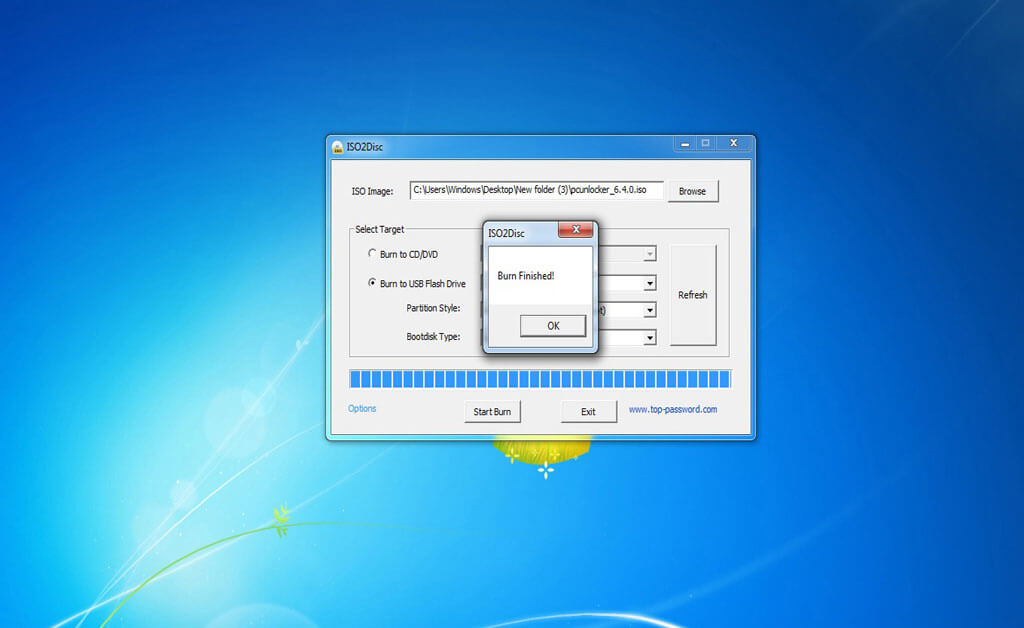
Step 6: Insert the flash drive to the targeted PC (here I’m using a laptop, its same process for the laptop and desktop).
Step 7: Turn on the PC and choose the burned pen drive was the first boot in the boot menu.
Choosing the Boot menu was different from various PC. Just following the pressing function keys continuously, you can easily go to the boot menu on the first screen.
Check your PC brand and choose Hot function keys for Boot Menu/BIOS Settings.
I liked all the brands of PCs boot menu keys to Google Drive Link below
Step 8: Open the Boot menu of the PC and set the first boot device to a burned pen drive. Refer below image.
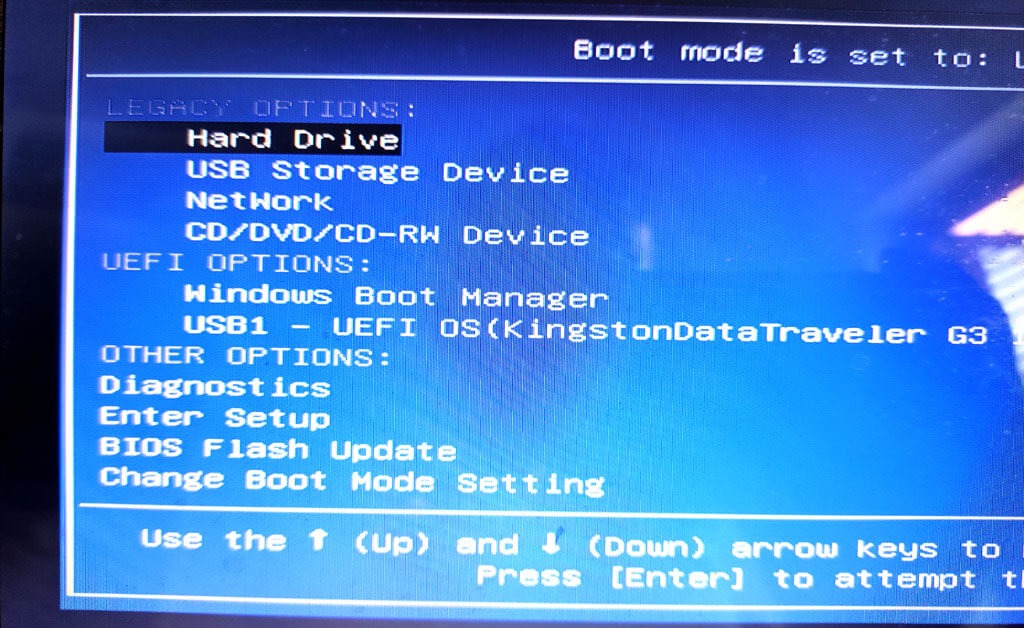
Step 9: Wait for the load PC Unlocker software and check it below image, Here you can find the locked user account and also the status of password, locked out, disabled and expired status.
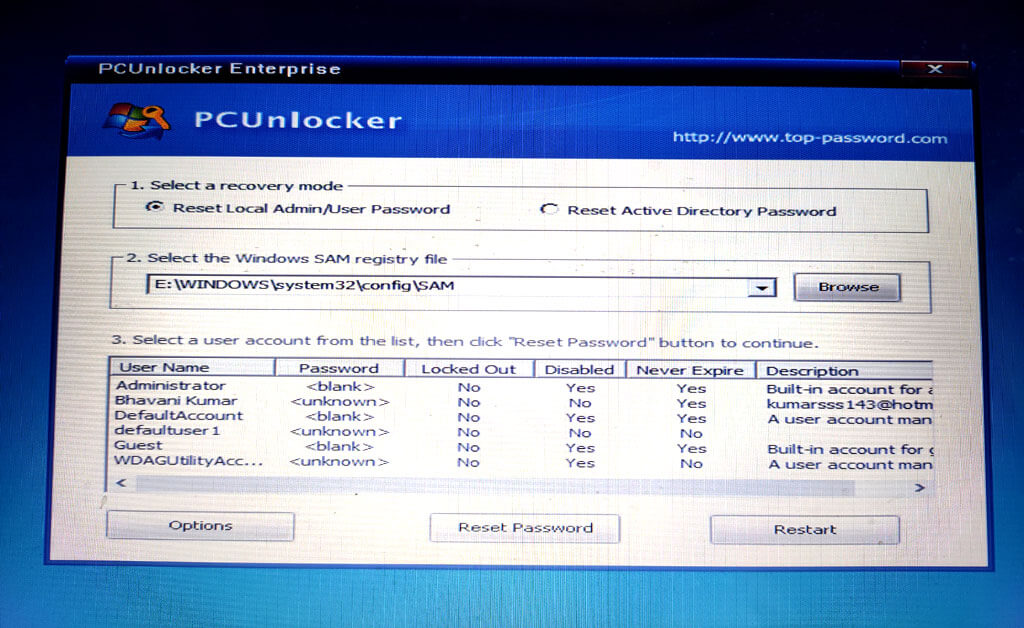
Step 10: Select the targeted user account, which accounted need to reset the password.
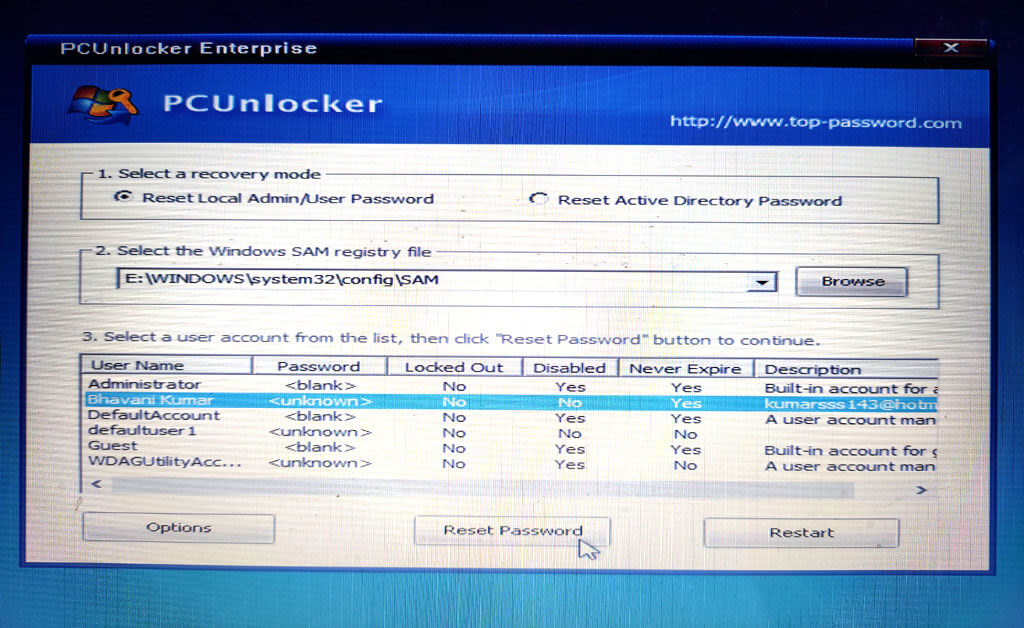
Step 11: Click the reset password option and wait for the process.
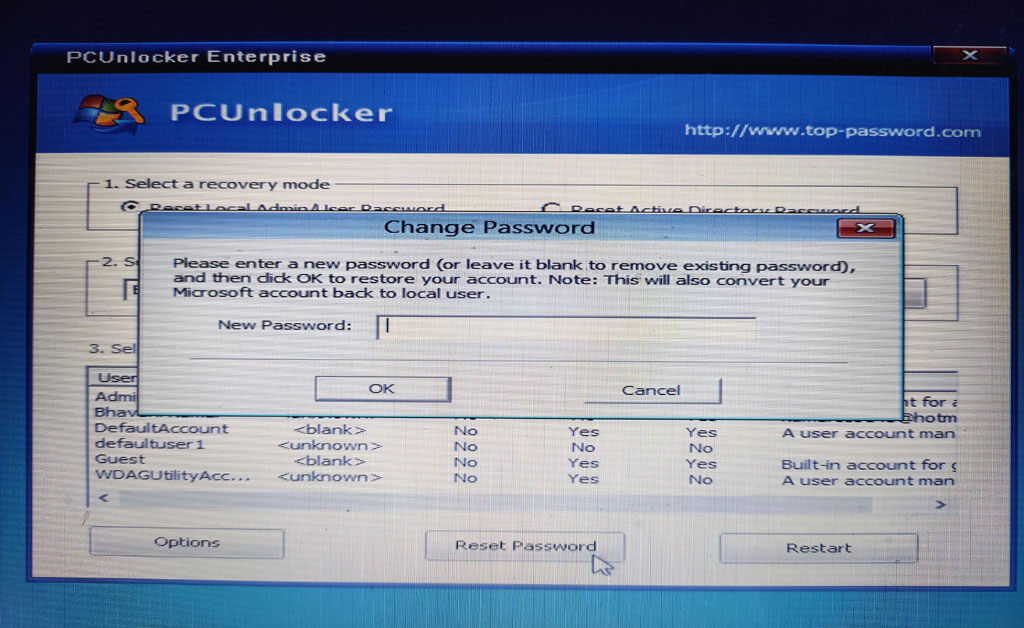
Step 12: It can ask the new password for the target user account. You can give if you want a new password, but remember the password otherwise it will be locked again.
My prefer leave the blank in the new password column.
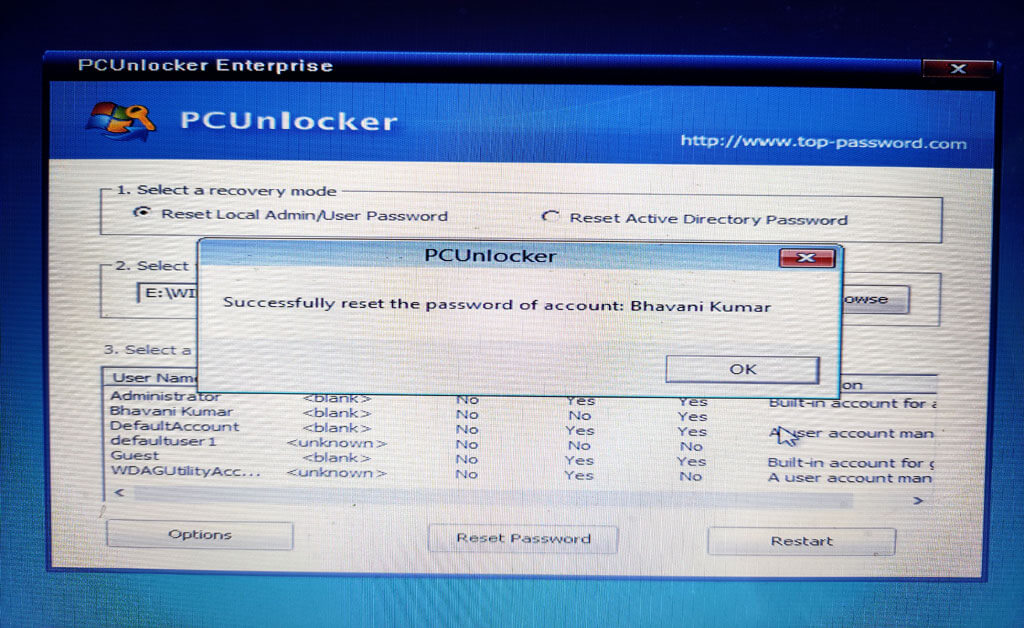
Step 13: Click Ok, It shows successfully reset the password.
Step 14: Click the reset option, located the bottom of the right side. It will reset immediately, wait for the PC reset.
Step 15: PC will automatically start and shows your desktop screen. Working as it is like that.
Congratulation you will successfully reset the password in Windows 10 PC.
Disclaimer:
Easy Things is not encouraged using pirated software and operating systems. Those things are used only who are using and testing for educational purpose. Easy Things not responsible for dead computer components, data loss, bricked devices, dead SD cards, please do some research if you have any concerns about features.
Free Windows 10 Password Reset Tools
If you can’t purchase windows 10 password reset software, some Softwares as per your preference. So, you can use open source or free Softwares, it was working perfectly as per your need. But, some are limited to features. Let’s check out some of the tools which are offered free to use.
Many windows 10 password reset software are available to use for a password reset. But, only three tools are many favourites all the time.
These tools are purely free to use, you can download and use as per your need.
Lazesoft Recover My Password Home:
This program is one of my favourites and I utilized much time for personally. Simply set up the program to pc and it will let you create a bootable USB drive or CD, or you can export the ISO file into your computer and use any bootable-media-maker of your choice. This program works is somewhat different than many others since you need to select which operating system you plan to decode the password. You’ll have to understand if it’s 32-bit or even 64-bit and which version of targeted Windows it is.
Though the password retrieval program itself is free of charge, the wordlists employed by John the Ripper to detect passwords, come with a price and are needed for the application to function. This program is operated in the command line, making it a password-cracking tool earmarked for the user. It supports all popular versions of Windows like Windows 10, 8, 7, Vista, and XP.
The Ophcrack Windows password cracker is undoubtedly the best freeware Windows password retrieval tool accessible. It is quick and simple enough to get a first-time Windows password cracker using a fundamental understanding of Windows. Together with Ophcrack, you do not require any access to Windows to have the ability to recoup your lost passwords. From a different computer, take a look at the website, download the free ISO image, burn it into a CD or flash drive, then boot from it.
Finally, this is the information about windows 10 password reset tools, I am described only to needed information about the process of windows 10 password removing behind the sense. If you know more information about that, So please share your valuable thoughts and information in the comment section below.
Related Quires:
how to factory reset windows 10 without password
how to create a password reset disk windows 10
how to reset windows 10 administrator password using command prompt
factory reset windows 10 without admin password
lenovo password reset windows 10