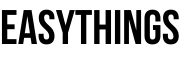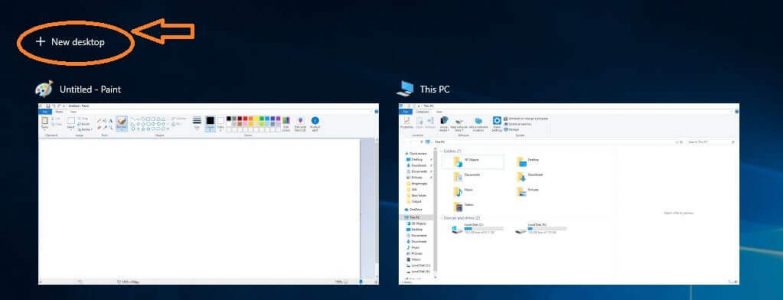What is Virtual Desktop in Windows 10?
Virtual Desktop Enhancer is nothing but multiple desktops is one of the best features in Windows 10 Operating System. It was preinstalled feature in Windows 10 operating system, so no need to download it. Lets check out the win 10 virtual desktop enhancer.
It offers simple and easy tasking for your workspace. You can simply drag and create your workspace using a different desktop using virtual desktop enhancer.
How Are useful Win 10 Virtual Desktop Enhancer for User?
If you are doing some tasks like video editing, deals with different images and photoshop.
You can simply create some virtual workspace and divided into some desktops and move some stuff related image into one desktop and move your stuff related videos into one desktop.
It can simplify your work without confusion and clumsiness. Just simply dragging stuff with your fingertips.
So, creating tasks and deals with workspace is much confusion when you are in tight situations.
How helps Windows 10 Multiple Desktops for simplifying the tasks. Let’s take a look.
Create Shortcuts Virtual Desktop Enhancer on Windows 10
Nowadays using PC for different work purposes. It involved several tasks if your a Student or professional it does not a matter for deals with tasks of a computer.
Windows 10 is the latest operating system from Microsoft Windows platform.
Microsoft Windows 10 have some bunch of interest features compared to the last generation of Windows operating system Platform.
Multiple desktops enhancer is one the fine feature in Microsoft Windows 10 Operating system.
Basically many tasks are involved when we want to complete some portion of a task.
When you are using Microsoft Windows 7 Operating System or something last-generation operating system simply pressing Alt + Tab or Windows + Tab keys is useful to view the current tasking.
But, it is quite different compared to the last generation operating system Win 10.
It can create a new virtual desktop for individual workspace. Simply Drag and Drop.
How To Switch Between Win 10 Virtual Desktop Enhancer With Trackpad?
- Click on the Task View Button. It located taskbar of the desktop.

- Simple, You Can View all tasks currently running. (Windows Key + Tab)
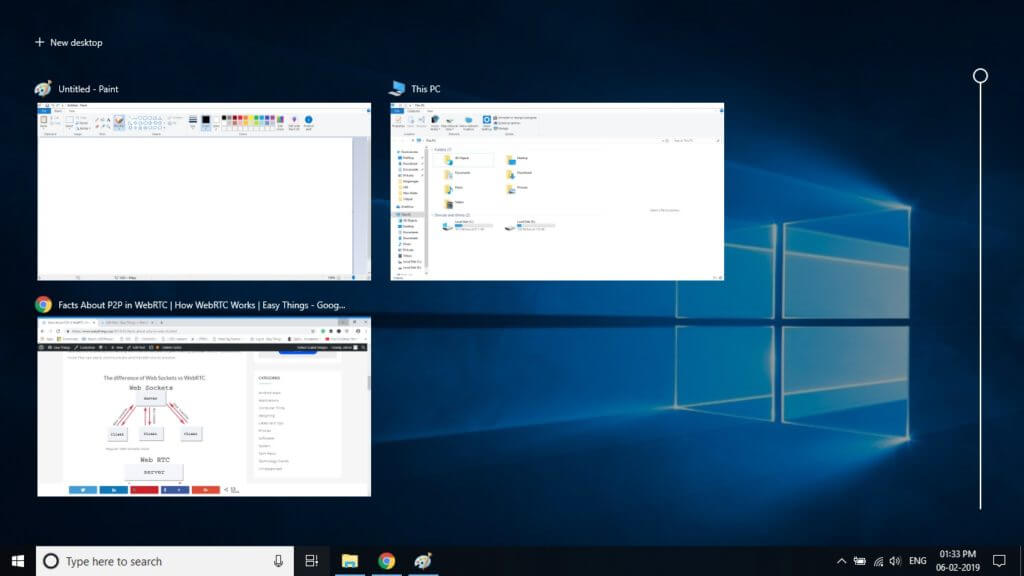
- Lets Click on the + New desktop option (Windows Key + Ctrl + D). It located top first of the task view.
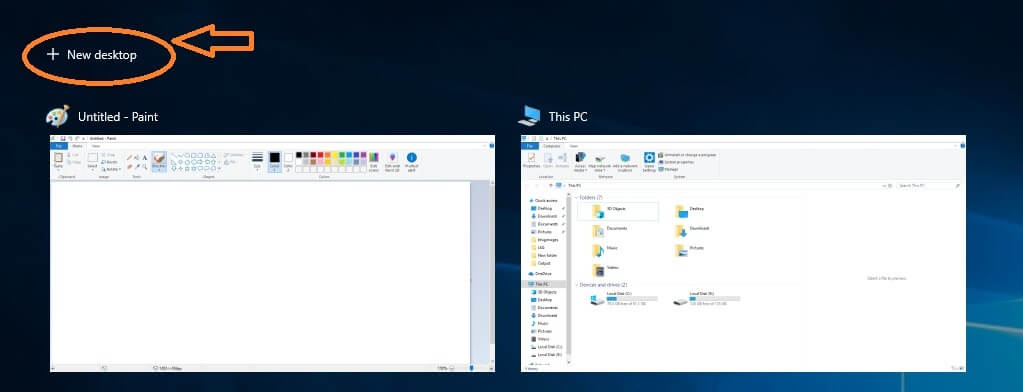
Creating New Desktop + Button
- You can two desktops names called desktop 1 and desktops.
- All your currently running tasks are available in Desktop 1.
- Simply drag which the tasks are different workspace into desktop 2 (if you are currently two different tasks then you can keep two different desktops).
- Then check the desktop 1 and desktop 2 by clicking the desktop 1 and 2.
- Amazing you can deal with two different desktops. So, now you can’t confuse the tasks in your workspace.
Virtual Desktop on Windows 10:
Here some of the main shortcuts keys to used for tasking in multiple desktops in Win 10.
- Alt + Tab: It is used for viewing current task items in the current working desktop.
- Press the Windows Key + Tab: It is used for viewing task view items.
- Just press Windows Key + Ctrl + D: It is used for creating a new virtual desktop.
- Windows Key + Ctrl + F4: It is used for deleting virtual desktop in windows 10.
Check Out the Video for Virtual Desktop in Windows 10