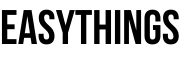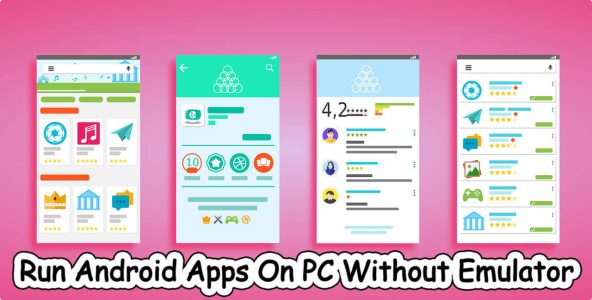Hi, are to finding for an alternative way to format your Pendrive, if your USB drive will be corrupted and need to format? let’s check the cmd command for Pendrive format.
Here you can format Pendrive using a command prompt step-by-step procedure.
A pen drive or USB drive is used for carrying data (files, pictures, videos or private stuff) from one place to another.
These types of devices are now times available in a tiny size with big storage capacities and also various designs in the market.
But how much its safe to store data in pen drives, may think it is used for transferring data for travelling purposes.
Sometimes we faced some infections of data in pen drives like shortcuts, .exe extensions files, hidden files and many more issues on that time just check it shortcut virus.
Insecure times it’s not possible because of errors or virus problems like shortcut viruses and more attacks.
now trends are based on the size, not only data stores, mobile phones, and more gadgets.
When another way USB pen drive is used for creating bootable for some laptops, notebooks and mobiles to boot for certain operating systems.
Useful Links:
How to format pen drive using command prompt
Normally USB flash drives are used for data transferring, but what to do USB is not working formally, then we format that Pendrive.
But not working sometimes formatting like direct way. At the time have an alternative way its cmd command for Pendrive format.

Just follow the instructions to an alternative way to format for flash drive format command prompt.
Step 1: Click on the START button, type run or Press Ctrl + R.
Step 2: Type cmd and press enter.
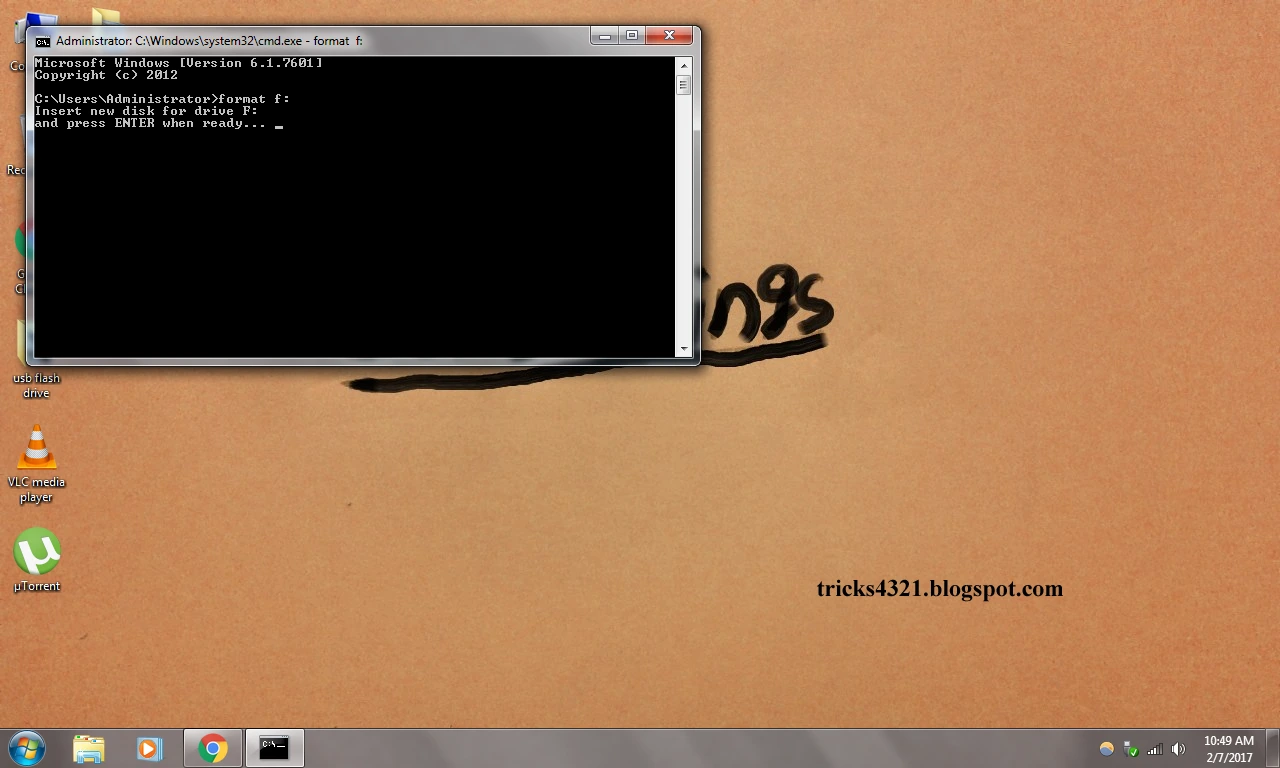
Step 3: Sometimes assume pen drive letter as g/h/i as per disk volumes parameters.
Step 4: Find the which letter for your pen drive, if you want can’t then check here.
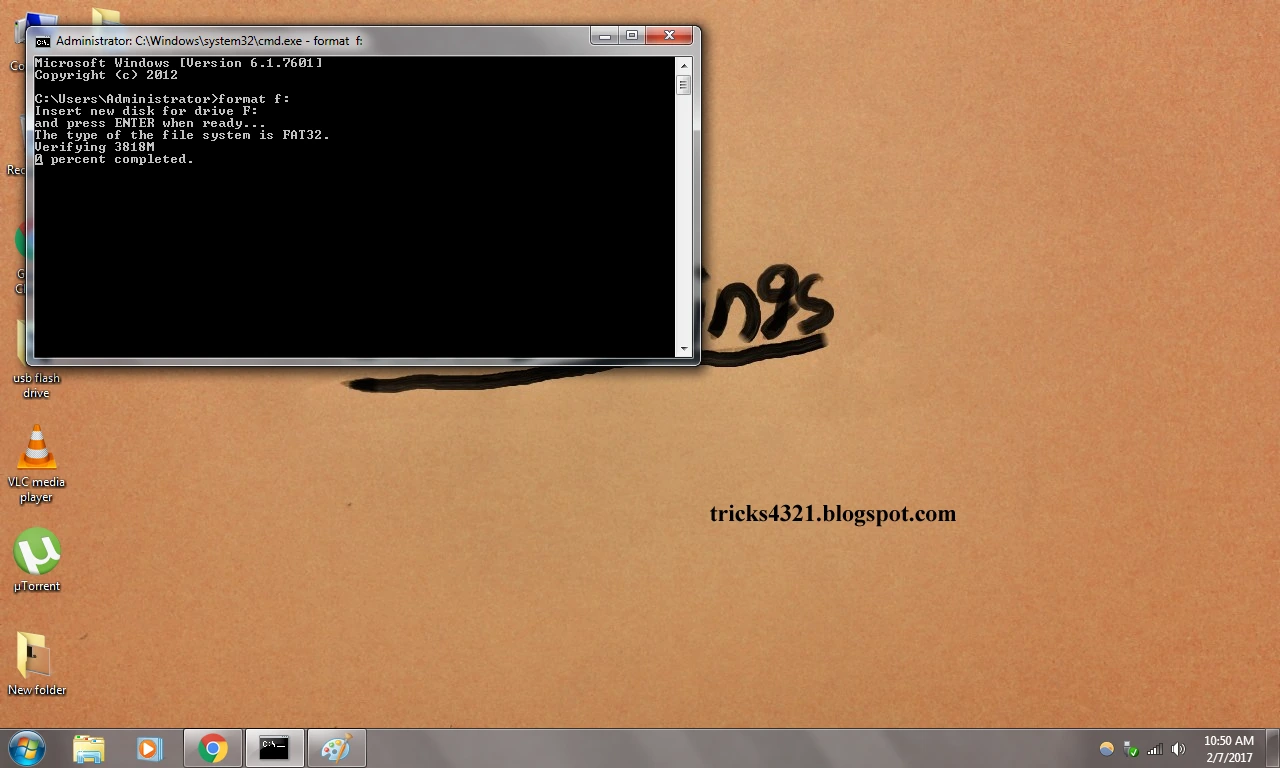
Step 5: After type format f: (note: if your pen drive letter assumes ‘f’ or replace which letter you want).
Step 6: Again press enter (when the command asks to press any key or enter).
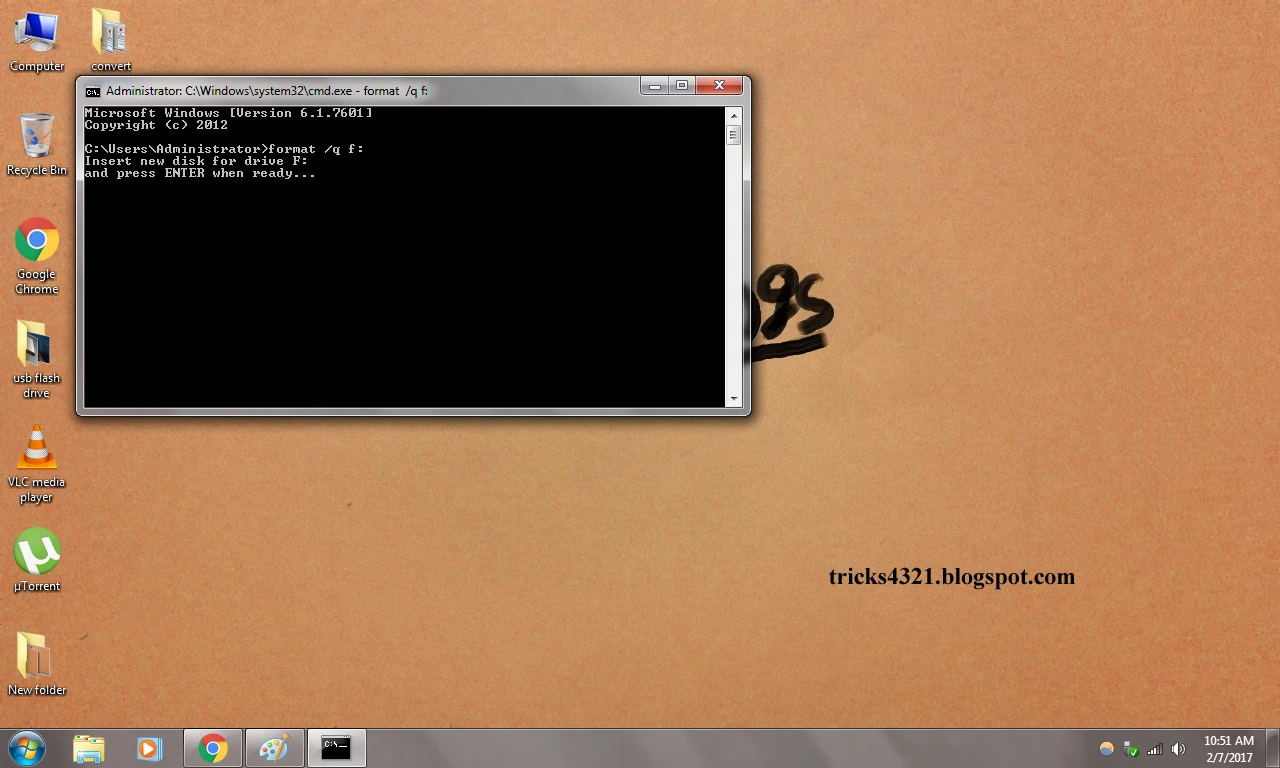
Step 7: Wait for load and complete.
Step 8: Sometimes it’s taken a long time because it depends on the storage of the pen drive.
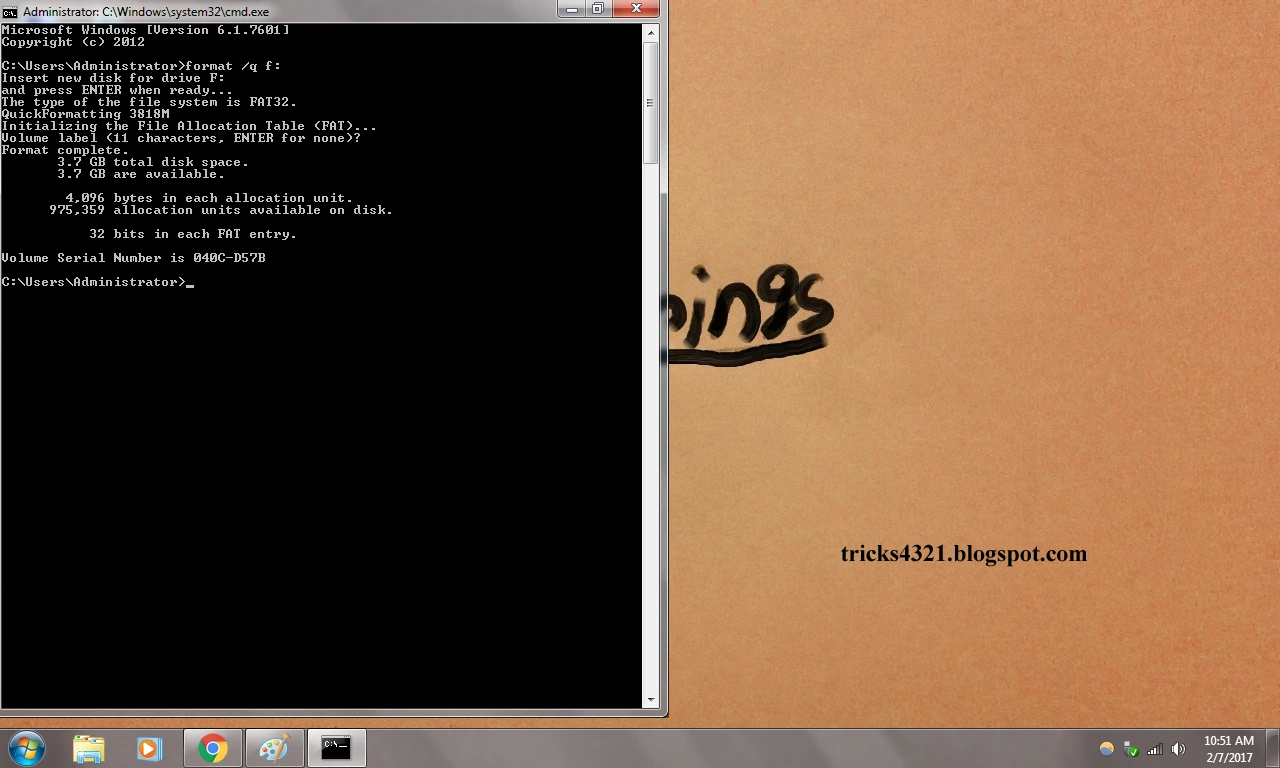
If you want to quick format then type format /q f: (note: if your pen drive letter assumes ‘f’ or replace which letter you want).
Again press enter (when the command asks to press any key or enter).
Wait for load and complete.
Enjoy with command.
Note: these ways only work in Microsoft’s Windows operating system not compatible with other operating systems.