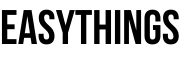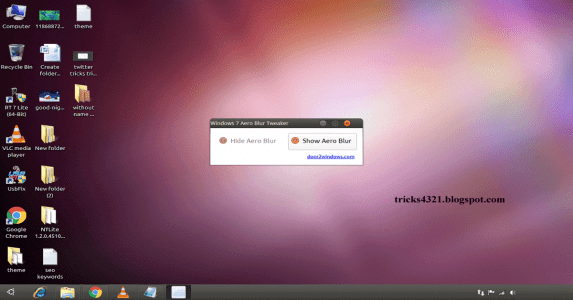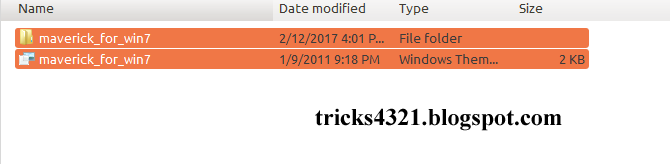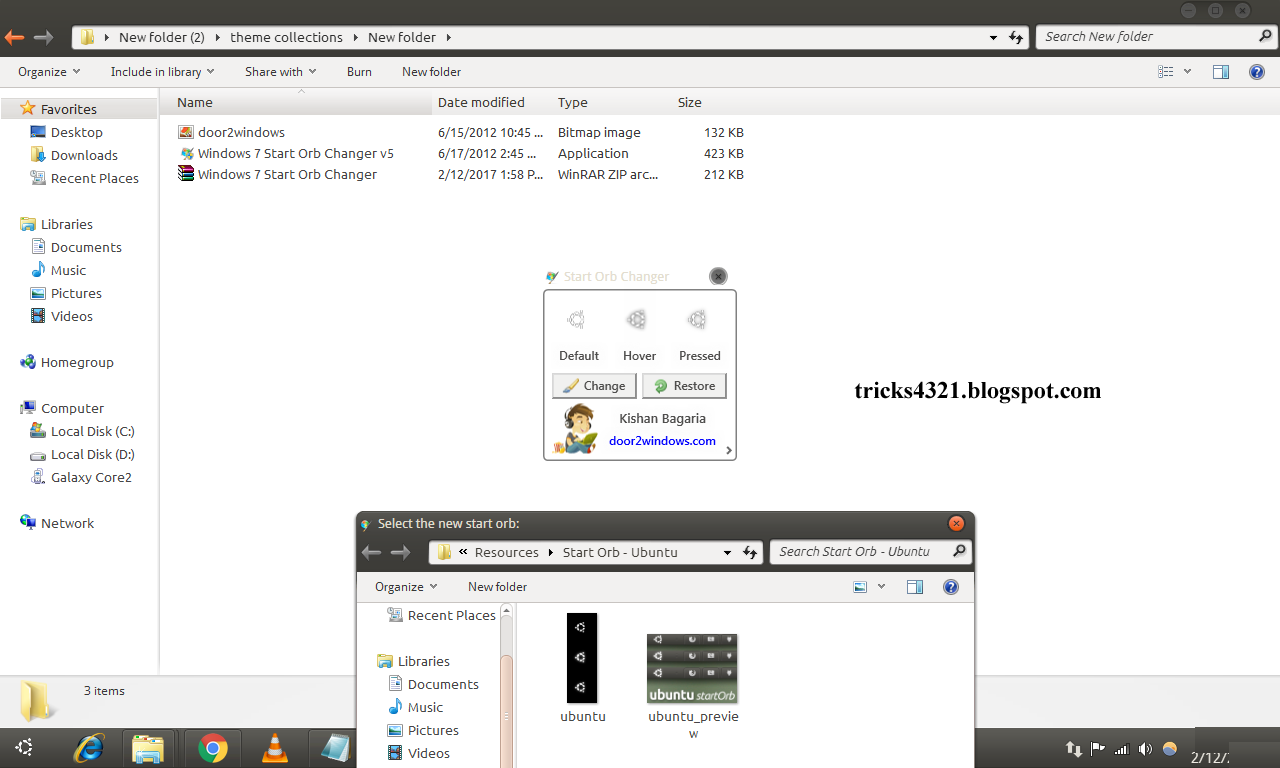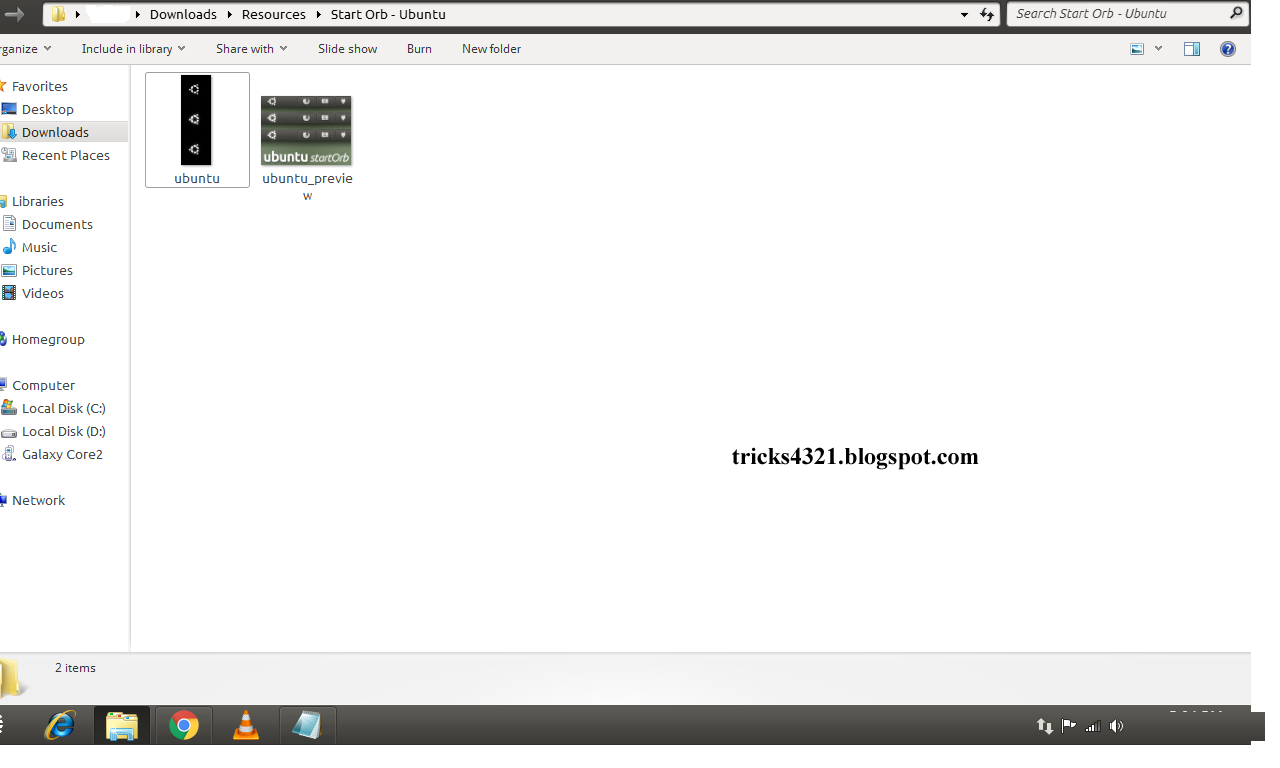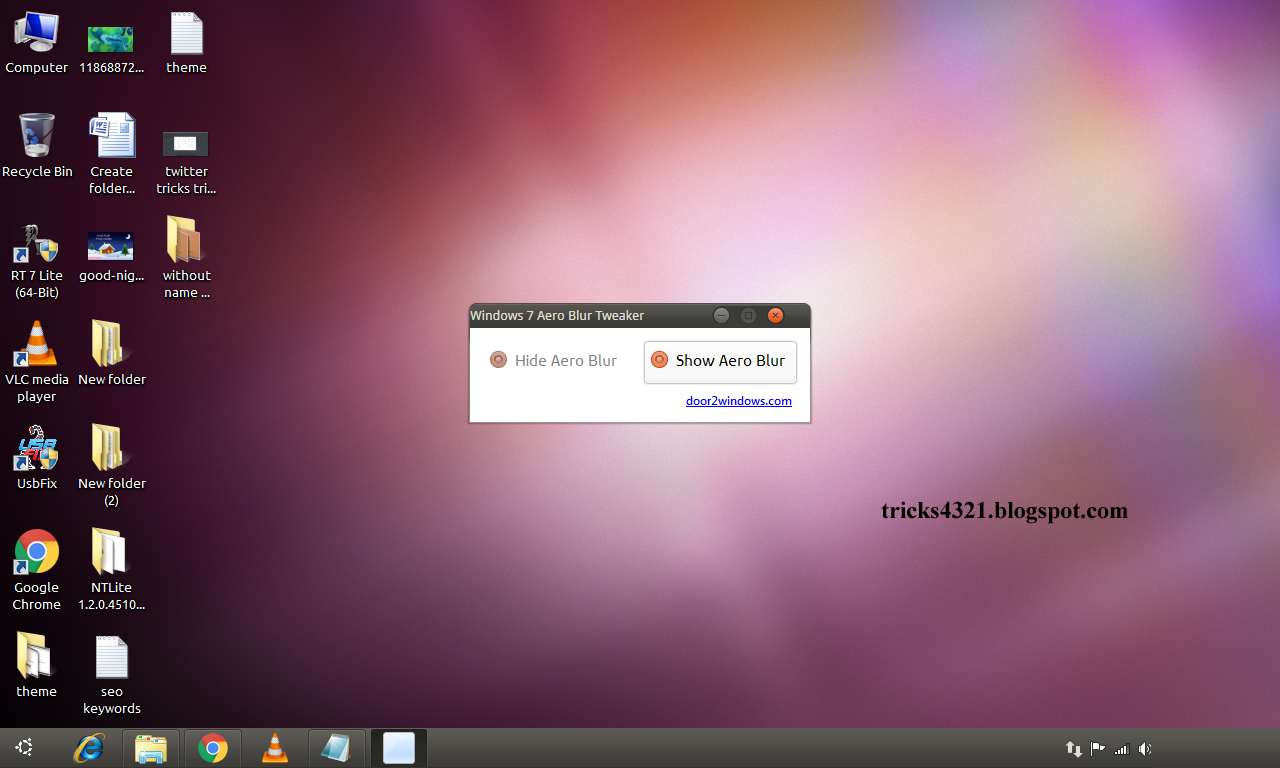Things do need to know Mac On Windows
Mac on windows changing the appearance of computer gives new looks and new feels for working environment and fun. Sometimes we bored using the old theme of PC, then users changing GUI for the simple and effective interface in system appearance.
A lot of stuff is available in web world to changing various themes for particular windows operating systems, not only for windows and all platforms.
Now I would like to share one of the interesting think about the theme element of windows platform supported configuration.
It’s very simple and effective, that is Ubuntu looks mavericks type theme for windows 7 operating system. Just need to download few tools and use forget.
Now what we need for getting this theme to windows 7.
Mac On Windows 7 Operating System Requirements:
- Theme Resources: here
- Universal Theme Patcher: here
- Windows 7 Aero Blur Tweaker: here
- Windows 7 Navigation Buttons Customizer: here
- Windows 7 Start Orb Changer: here
- It’s time for the installation task.
[the_ad id=”2180″]
Just follow the instructions carefully Mac On Windwos 7
Step 1: Extract the universal theme patcher and open which format you want x64 (64-bit) or x86 (32-bit), run as administrator.
Step 2: In the tab menu of themeservice.dll: click patch and same as follow themeui.dll: patch and uxtheme.dll: patch, close it.
Step 3: Extract the theme resources.rar and copy the all content theme resources to ‘C:WindowsResourcesThemes’ (when Windows 7 is installed on partition C).
Step 4: Right click on the desktop of your computer and goes to the personalize and apply the mavericks theme.
Step 5: Extract the windows 7 start orb changer.zip and open windows 7 start orb changer v5, click change.
Choose the location folder where the theme resources ‘Start Orb – Bunt’ (folder located in theme sources),
Select the icon.png and click change.
Step 6: Extract the Windows 7 Navigation Buttons Customize and run as administrator, click frame and press change selected bitmap.
Choose the location folder where the theme resources (same as the follow all the settings) like disabled, default, hover, pressed, go, stop default, stop hover, stop pressed and Go/stop/refresh/drop-down and change selected bitmap.
Step 7: Extract the windows 7 Aero Blur Tweaker and run, press hide Aero Blur and close.
Note:
All tools are not made by me, just search the contents and use.
Special Thanks to credits
- Universal Theme Patcher (credits to deepxw link)
- Theme Resources (credit to by dpcdpc11 link)
- Windows 7 Aero Blur Tweaker, Windows 7 Navigation Buttons and Windows 7 Start Orb Changer (credits to door2windows link)