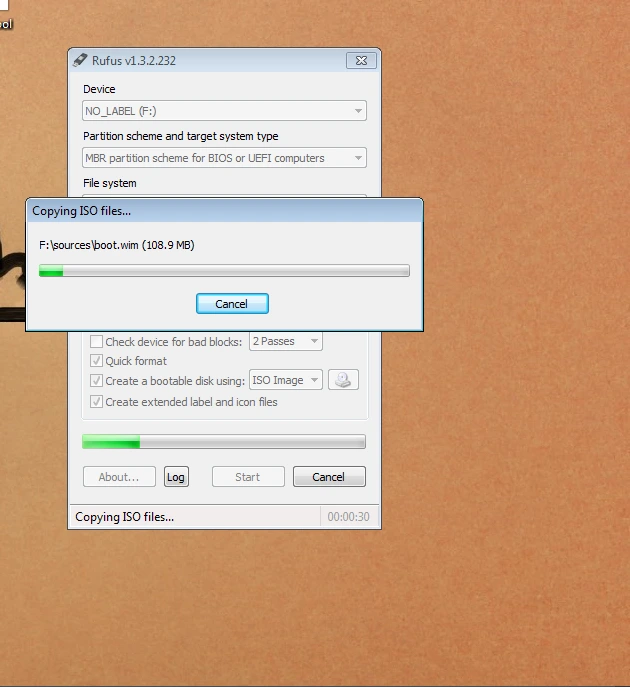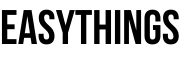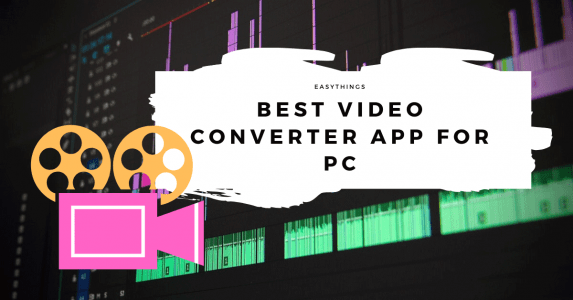How To Make A Bootable USB Drive For Windows 10 Step by Step
Creating bootable USBs for Windows XP, 7, 8 and 10 operating systems. A few years back the installation of the operating system is a critical task. It depends upon the floppy disks and compact disks, the basis of a lot of commands and capable system configurations.
Now a day’s it’s simple and easy because the platform provides updating links and even device companies provide recovery disks. But those who do not have that stuff, there will be used pirated or commercial compact disks and DVDs.
Sometimes the disks will be not answering in situational conditions. It works upon the CD/DVD ROMs, writers and disk conditions.
Then it’s a lot of time taken and is difficult and not user-friendly. Used whose tech passionate persons. So, we have alternative tricks. It is using USB, why not?
Mostly notebooks and laptops don’t have CD/DVD ROMs.
When the installation process of notebooks and laptops using a network shared connections act as a network shared operating systems and USB.
Then, using a USB flash drive is the better trick.
Make Bootable USB Windows 10/7/8/XP Using Software
USB flash drives are fast, smaller and easy to carry. In the web market available various software to make bootable USB windows 10/7/8/XP from ISO.
Some software has to pay and is free or open-source.
There is a lot of different user interface are behind paid software and open sources, it will play efficient things to bootable USB from ISO for Windows XP/7/8/10.
Rufus USB bootable software is free to use and has effective results.
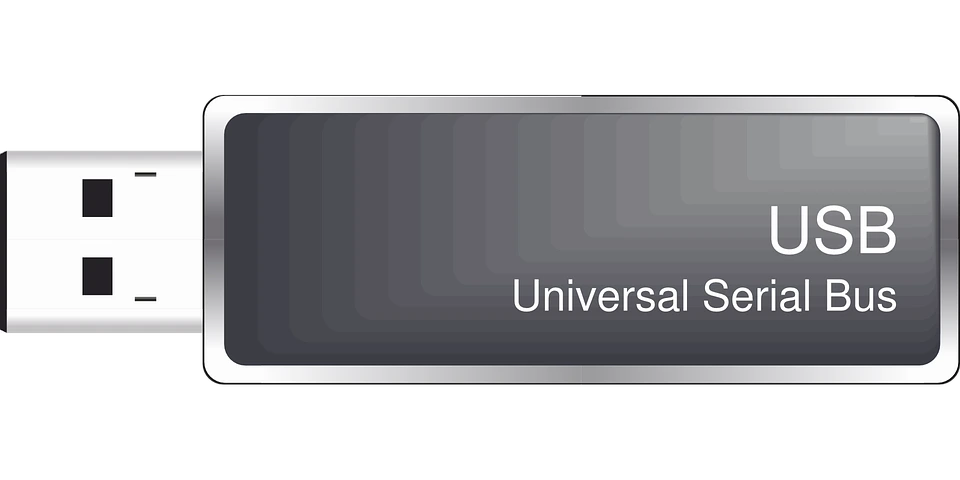
‘Rufus USB’ is one of the free sources to create bootable USB for windows XP/7/8/10 with a low failure rate and easy trick to user-friendly.
Top Tricks:
How To Use Windows 10 Virtual Desktop Enhancer
4 Tips To Fix Your Slow Computer Like Horse
Rufus USB is a utility that helps format and creates USB flash drives for bootable and installation operating systems to PCs and laptops, such as USB keys/pen drives, memory sticks and more.
Requirements for Rufus USB:
- Supported platform (Windows XP, 7, 8, 8.1 or 10 operating systems)
- Bootable supported ISO image file.
- USB flash drive with compatible size and good condition.
Steps for bootable USB using Rufus USB.
Get to download Rufus USB Software
Create USB installation media using Rufus USB from bootable ISO’s (Windows, Linux, UEFI and etc).
Rufus USB Works on a system that doesn’t have an operating system installed. Flash a BIOS or other firmware from DOS. Run a low-level utility and small-sized.
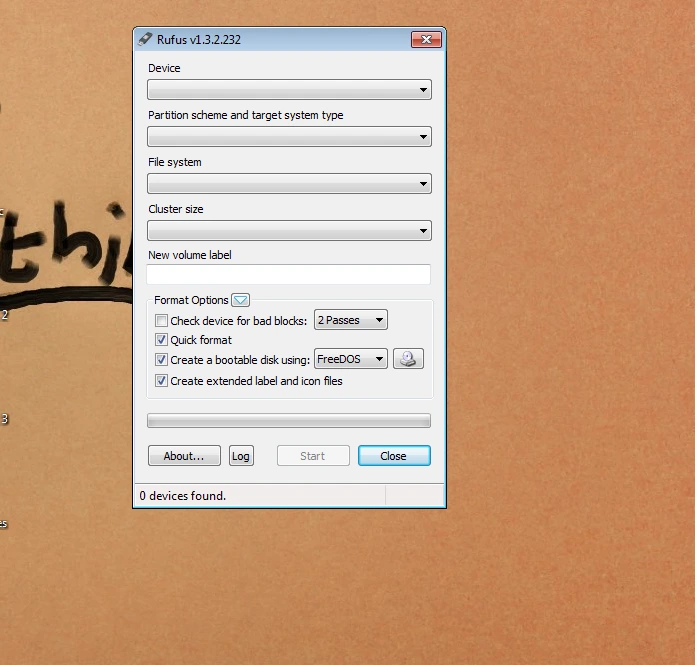
Instructions to use Rufus USB:
- Search Rufus in Google search or go to Rufus USB Site Here
- Download the Rufus USB software file setup.
- Install it.
- Choose the drive label or letter on which you want the bootable device.
- Choose ISO for purpose of it.
- Run it.